Introducing: the new HD Guide!
The new guide interface is more intuitive, delivering an industry-leading customer experience. The HD Guide user interface offers many improvements when compared to the SD Guide, including: faster navigation, redesigned menus to ensure optimal usability and enhanced shortcuts/preference functionality. The HD Guide is available for 6XX series receivers only. Legacy receivers (including 5XX HD receivers) will not be updated.
With the launch of HD Guide, two features on the 6XX series receiver have been retired:
- Interactive Weather Application.
- Instant Pay-Per-View (IPPV) ordering: the IPPV order feature has been removed from the 6XX series. The phone line will remain for caller ID only. IPPV will continue to be available on all legacy receivers.
There are six new major features introduced with the HD Guide:
1. Customizations
Three different font sizes are available, controlling the number of rows of data in the guide, plus two different program colouring options. These settings can be changed at any time by pressing the following: Options // Preferences // User Settings & Appearance.
2. MiniTune & MiniPlay
- MiniTune: You can press the ‘B’ button from the guide to immediately tune the video window to the selected channel, while maintaining your current position in the menu.
- MiniPlay: For customers with an HDPVR 630, MiniPlay functions the same way as MiniTune, but within your list of recorded programs. You can press ‘B’ to begin playback of the selected program in the video window, while maintaining your current position in the PVR list.
3. PPV Store
A new way of browsing available PPV movies! Selecting ‘PPV Search’ from the Pay-Per-View (PPV) menu bar allows you to:
- Narrow results by genre.
- Show clear ordering instructions and ID above the movie description.
- Be notified that the purchase has been successful once it’s been ordered through the IVR.
- Purchased program are identified by a checkmark in the guide, PPV Store, and ‘Upcoming Airings’ screens.
4. Smart PVR Technology
Our HDPVR has an overlooked feature: the ability to look for the episode on multiple channels. This feature, in conjunction with the fact that Shaw Direct carries channels from every Canadian time zone, effectively eliminates recording conflicts.
- The HDPVR allows you to record from ‘HD only’, ‘SD only’, or ‘All channels’, rather than a single channel.
- Descriptive information written in user-friendly language.
- You can also edit your recording preferences by pressing ‘Enter’ on the program and selecting the new menu option.
- When customizing a particular recording event, you can now access a ‘More Channels’ selector to change the channel you want the recording to take place on.
5. Multi-User and Single User Modes
Multi-User Mode: Up to eight users can have their own preferences applied at login, in addition to parentally-defined permissions, locks, and restrictions.
- The current profile can be changed at any time by pressing the FAV button on the remote. Each profile can have a unique PIN.
- Users can be copied to a USB key for transfer to another satellite receiver.
Parental restrictions that can be customized for each user include:
- Ratings locks
- Channel locks
- Access to Adult content
- Ability to order free VOD titles
- Daily VOD purchase limit ($ value)
- Auto-logout duration
- PVR Permissions (ability to schedule new recordings, delete existing recordings, etc.)
Preferences that can be customized for each user include:
- Onscreen and audio language
- Closed Captions display and settings
- Descriptive Video
- Font size and program colouring style
- Unsubscribed channels in Guide (show or hide)
- Caller ID notifications (not available on the HDDSR 600)
- Automatic prompt to delete recordings
Single User Mode: It uses the same approach as before, wherein a single set of restrictions is applied consistently and unlocked individually on an ad-hoc basis. While Multi-User mode generally does not present a PIN challenge upon encountering locked content, Single-User mode does.
- When migrating from SD Guide with the Parental Controls enabled, you will be placed into this mode by default.
- You can switch between Single and Multi-User modes whenever you want. If set, a PIN is required to make this change.
6. Notification Bar
The Notification Bar replaces the ‘Alert’ (!) icon used in the SD Guide and will notify you of Caller ID, PPV purchases, reminders or auto-tunes, dual recordings, and more. It also displays the signal strength, Internet connectivity status (for VOD), HDD space (HDPVR only) and number of active reminders.
Press the ‘Down’ arrow while watching TV to show the notification bar.
Other enhancements:
- The A, B and C buttons on the remote control serve as shortcuts in a number of different windows – try them out!
- New ways to search for content: Keyword Search and Category Search. Press Menu // Search to see the different categories.
- Redesigned Video on Demand store.
Now go on and play with your new HD guide!
*met

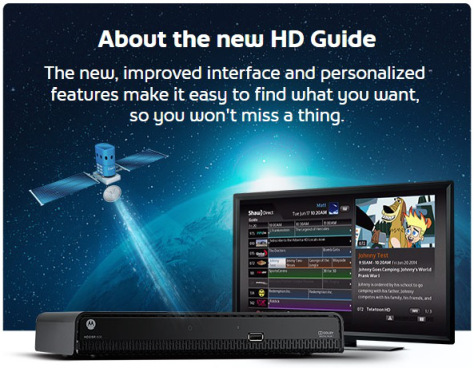
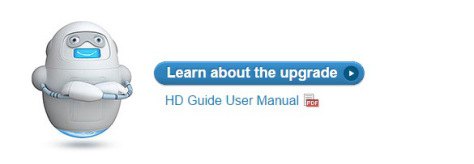
i do not like the no favorite list on the new guide……how do i make a favorite list now…
Hey Leonard,
Per your question, the Favourites lists function did not migrate with the new HD guide. Each user can now set up their own profile and choose the channels they want to watch by pressing Options+Parental Controls. You can than switch to Multi-User mode. If you used Favourites to group channels by content (Sports, Movies, etc.), you can use the new Category Search to find content in this way. *met
The new menu is crap, no Favourites. Doing owners is a waste of time as one switches as one would in Favourites, one ends up with a blank screen. Can’t watch a channel in say a News Owner and look for programs in the Films owner. To fussy waiting to switch from one owner to another. What a stupid idea to say this is equal to Favourites. Delay in switching, unacceptable with today’s technology. Never happened in the old menu… Small TV screens, users have trouble reading the menus. Bad colours and over all a mess. Sack the writers and go back to a usable menu system. Far too many channel duplications, that switch off like an all or nothing option. Changes such as TSN today, puts those channels in all owners another stupid idea from poor writers. Sort it out or I will swap to Telus as I am sure many will.
Hi DJ,
As per your comments, I appreciate your feedback on the new Guide. We are aiming to group the channels by province in the future, hence the duplicates. All customer feedback will be reviewed, and there will be opportunity to make adjustments to functionality in future software updates to the Guide. Thank you for understanding. *met
Shaw has made a big error in judgement of what their users want. Who wants to go through creating user profiles to replicate the favourites we want and then have extra information covering the screen every time you use. The Categories are a waste of time in many cases, where you want your local news station, not CTV or Global Vancouver, Calgary, Edmonton, Winnipeg …
The menu has not been designed with the elderly in mind or those with TVs below 40″ where increasing the font size is a waste of time.
We can go on and on, but overall it appears Shaw has made a right mess of this change and likely to lose many customers over it.
Hello Sarah,
As per your comment, we appreciate the feedback you are providing us and send all of them to the product development team. We had a customer trial period, where most of them were pleased by the outlook of it. While at this time, it isn’t possible to hide the Preview and Information window from the right hand side, this is a feature that we are looking forward for a future release. Thanks for your understanding. *met
This new guide is sh$t. No fav list.
Hello Tracy
Per your question, each user can now set up their own profile and choose the channels they want to watch by pressing Options+Parental Controls. You can than switch to Multi-User mode. If you used Favourites to group channels by content (Sports, Movies, etc.), you can use the new Category Search to find content in this way. *met
Don’t like the new screen at all. We would rather have a full screen to look at instead of the preview and info screen. Do not like the colours of the new screen at all.
Hello Gerri,
Per your comment, we appreciate your feedback and send all of them to the product development team. While at this time, it isn’t possible to hide the Preview and Information window from the right hand side, this is a feature that we are looking forward for a future release. Thanks for your understanding. *met
Ces gens-là ont bien raison! Quel mauvais menu, quels mauvais changements. Un changement doit signifier une amélioration mais ce n’est absolument pas le cas pour ce nouveau menu. Ramener donc l’ancien.
Bonjour Jean-Guy,
En réponse à votre question, nous sommes désolés de savoir que vous n’appréciez pas encore notre nouveau guide HD, mais comprenons qu’une période d’adaptation est nécessaire afin de s’ajuster à cette nouveauté. Vous pouvez consulter notre site internet afin de vous familiariser avec son fonctionnement : http://www.shawdirect.ca/francais/materiel/hdguide/. Nous vous recommandons également de consulter notre blogue en français pour plus d’informations sur le sujet: http://blogueshawdirect.com/2014/08/20/le-nouveau-guide-hd-est-arrive/
Merci de votre compréhension. *met